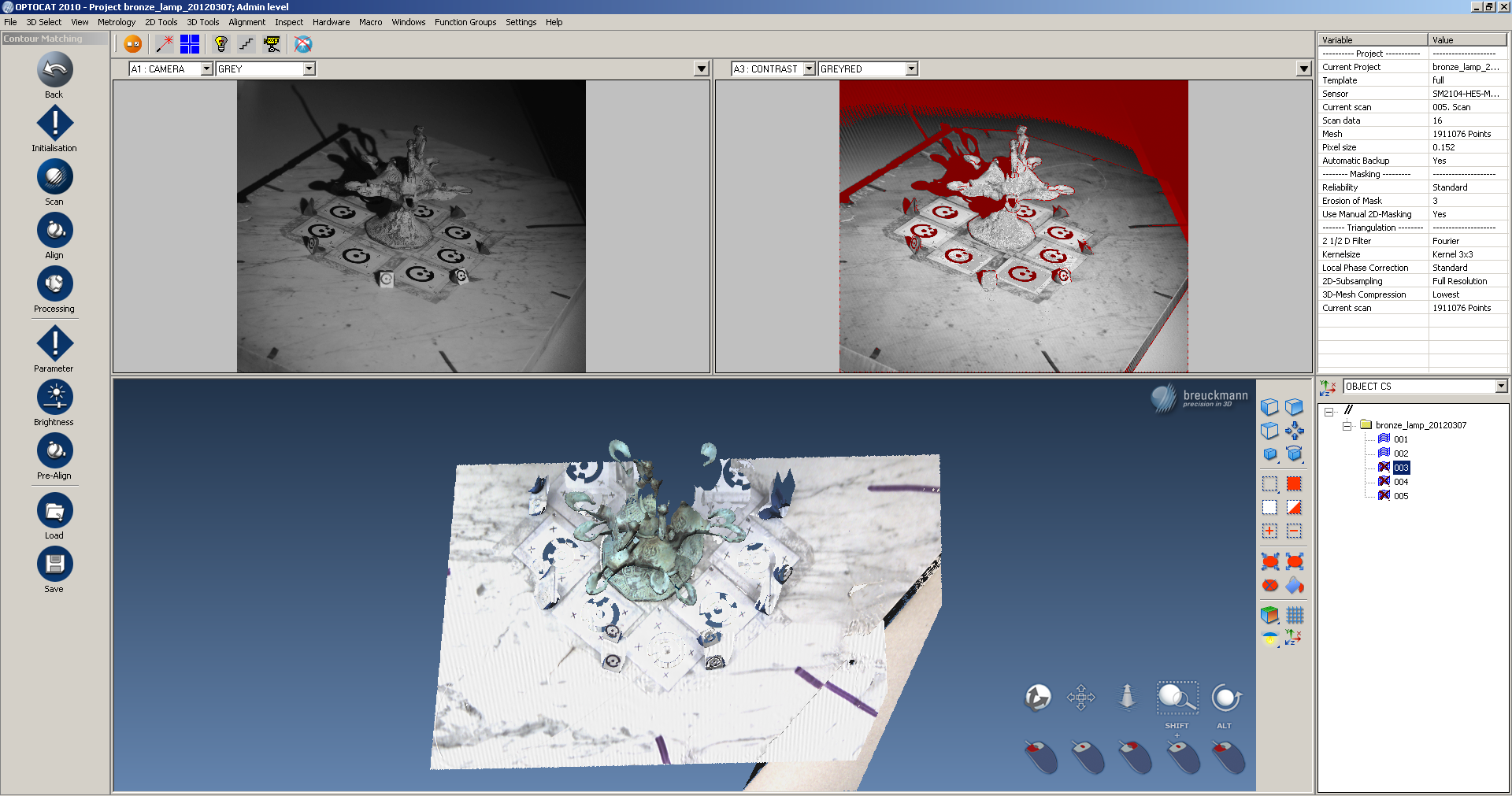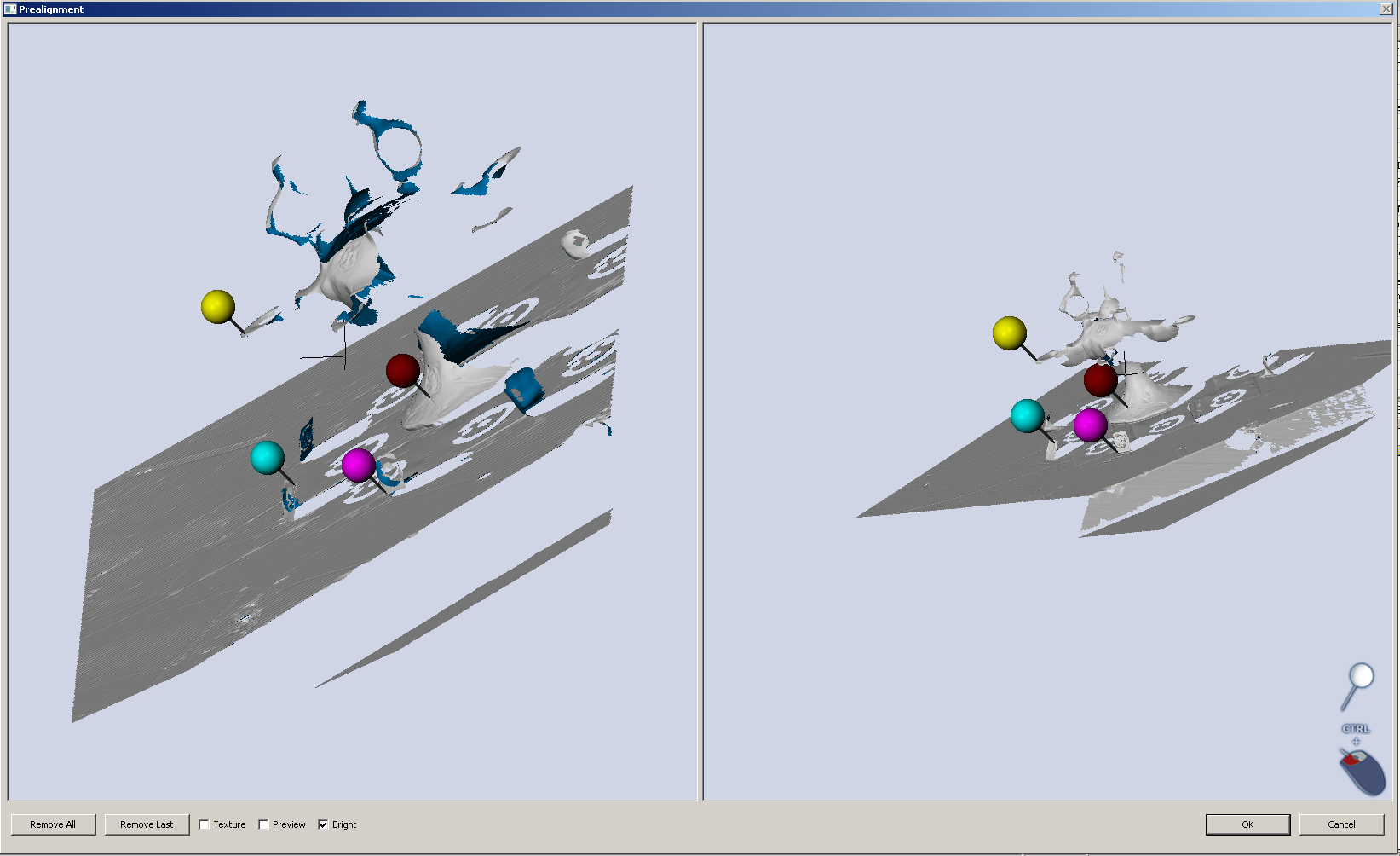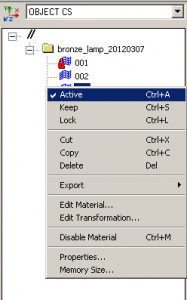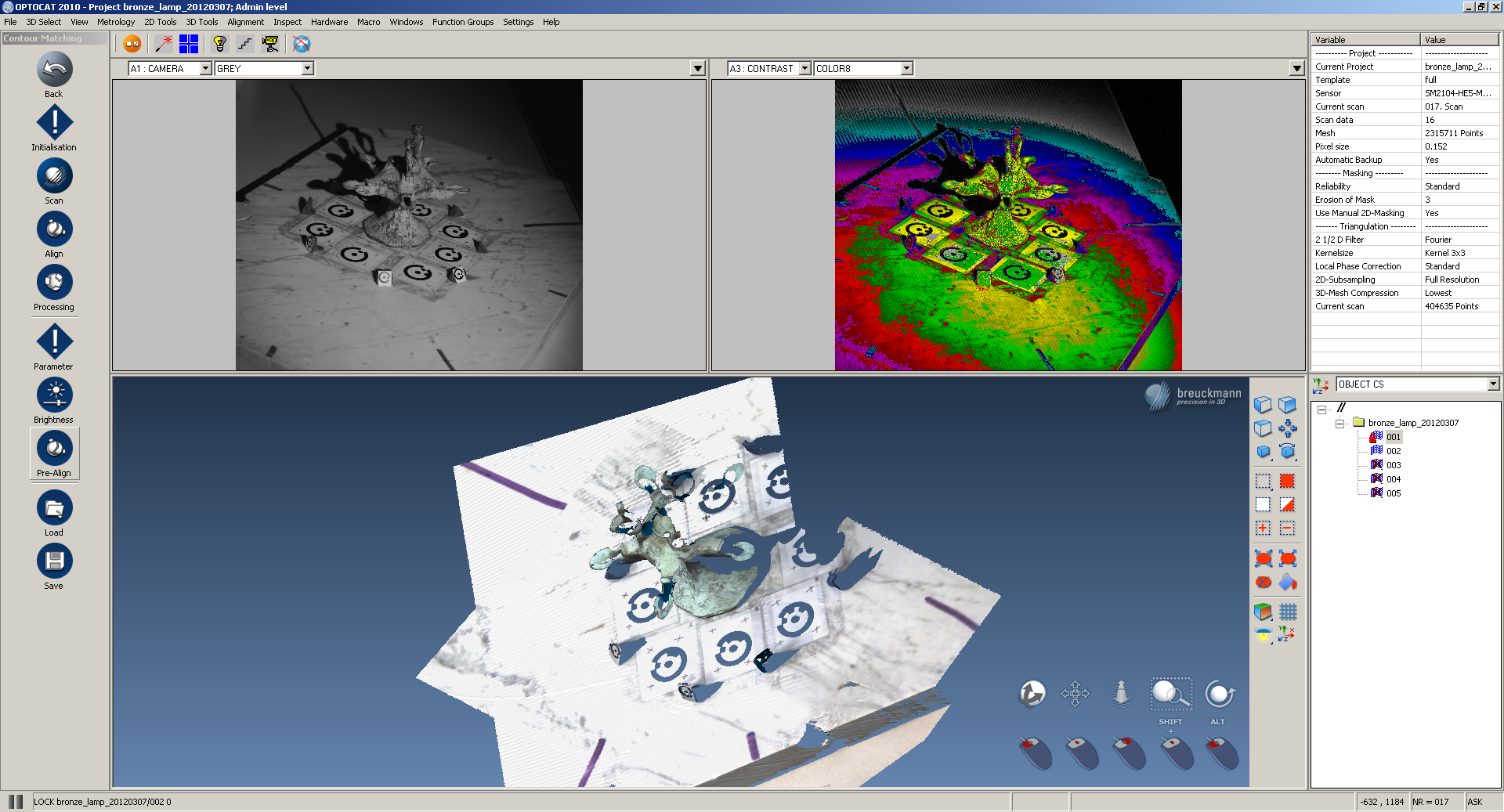[wptabs style=”wpui-alma” mode=”vertical”]
[wptabtitle] Unaligned Scans[/wptabtitle] [wptabcontent]Aligning scans in OptoCAT is done during the data collection process. Once you have collected two scans they will appear un-aligned in the data volume. You will automatically be re-directed to the ‘Align data’ module. OptoCAT will not allow you to proceed until you have aligned the datasets.
[wptabtitle] Point Picking[/wptabtitle] [wptabcontent]To align the scans pick matching points on each dataset. The point matching algorithm is fairly robust so you don’t have to be too careful.
[wptabtitle] Re-alignment[/wptabtitle] [wptabcontent]If you are unhappy with the alignment at any point you can revise the alignment of individual datasets by going to the ‘pre-align’ module and picking points as you would during the scan process.
[wptabtitle] Activate or Deactivate Data[/wptabtitle] [wptabcontent]To limit the number of scans visible in the data volume you can activate or deactivate them by right clicking on them in the project directory.
[wptabtitle] Aligned![/wptabtitle] [wptabcontent]Once you are satisfied with your alignment, you can push the ‘align’ button to refine before proceeding with further processing.
[/wptabs]