[wptabs style=”wpui-alma” mode=”vertical”] [wptabtitle] DEFINITION OF TERMS[/wptabtitle] [wptabcontent]
What is a…..
 ScanWorld: A single scan or collection of scans that are aligned to a common coordinate system. Scanworlds contain ControlSpaces and ModelSpaces.
ScanWorld: A single scan or collection of scans that are aligned to a common coordinate system. Scanworlds contain ControlSpaces and ModelSpaces.
 ControlSpace : Contains the constraint information used to register multiple scans together.
ControlSpace : Contains the constraint information used to register multiple scans together.
 ModelSpace: Contains information from the database that has been modeled, process, or changed in some way.
ModelSpace: Contains information from the database that has been modeled, process, or changed in some way.
 ModelSpace
ModelSpace
Views: Where you make any/all changes on a point cloud or create 3D models.
TruSpace: New to Cyclone 7. Truspaces are views that are constrained to individual scanner locations. Note you cannot PAN a view in a truspace. Once a series of scans are aligned, you can view their individual TruSpaces and also jump between them from within the registered ModelSpace. You can also do basic measurements and extract targets in TruSpaces. To view a scans TruSpace, simply RC on the scan (Scanworld) and select Open TruSpace.
[/wptabcontent]
[wptabtitle] HIERARCHY OF OBJECTS[/wptabtitle]
[wptabcontent]
The Hierarchy of Objects in the Cyclone Navigator
- Servers contain Databases
- Databases contain Projects
-
Projects contain:
– ModelSpaces
– ScanWorlds
– Registrations
– Images
– Imported Files
– Other (subordinate) Projects - ModelSpaces contain ModelSpace Views
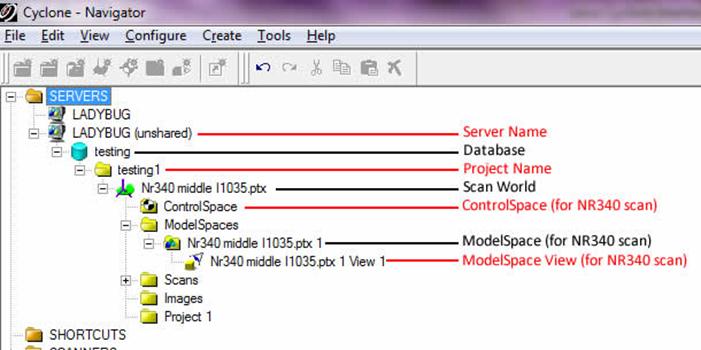
Figure 1: The Cyclone Hierarchy
[/wptabcontent]
[wptabtitle] SETTING UP A NEW DATABASE/PROJECT[/wptabtitle]
[wptabcontent]
Setting up a new database/project in Cyclone
- By default, Cyclone is set up to recognize the machine that you are working on as the default Cyclone server. To add more servers, in the Cyclone Navigator go to Configure – Servers.
- To set up a new database, select Configure – Databases. Under the Server dropdown select your_machine_name (unshared). It is highly recommended that you use the ‘Unshared’ Server at all times. Using the ‘Shared’ server requires more time for importing and processing and sometimes causes problems with importing files. You can hide the ‘Shared’ server by selecting Configure, Server, and un-checking the visibility. For more information on using shared servers, please refer to the Cyclone Help. A database is a container file for all information relevant to a specific project. It is best to create a unique database for each individual project that you may be working on. This facilitates data handling and transferability in the future. The database file is an .imp file that should be stored in a root project directory where the scan files are also located. Create and store a new database in your designated project directory.
- Once a new database has been created for your project, Close the Configure Databases dialog.
- Now to create a project within the database, select the Database Name in the Cyclone Navigator and select Create – Project . Rename the project folder as necessary.
[/wptabcontent]
[wptabtitle] IMPORTING DATA INTO CYCLONE [/wptabtitle] [wptabcontent]
Importing Data into Cyclone
For details on importing data into Cyclone, see Leica Cyclone 7.1.1 : Importing Data into Cyclone
[/wptabcontent]
[wptabtitle] TRANSFERRING AND OPTIMIZING DATABASES[/wptabtitle]
[wptabcontent]
Transferring & Optimizing Databases (for shared users or when backing up data)
- In Cyclone Navigator, RC on database. Optimize. Configure and ‘Remove’. Do not destroy!!! This destroys all files created.
- In Windows, copy all files including the Database folder (containing the .impfile, pcesets, eventlog folder, and recovery folder) and the Scan Folder (containing the Stations/scans, the ControlPoints.ini, and the project.ini).
- In new location, copy and configure the database as usual.
- Optimizing an old database is necessary when Cyclone is updated with firmware and/or software. To optimize and old database (created before the update), configure in Cyclone navigator, RC and optimize. This is sometimes a lengthy process, but it should update old databases to the current version of Cyclone.
[/wptabcontent]
[wptabtitle] BASIC CYCLONE TOOLBARS[/wptabtitle]
[wptabcontent]
Basic Cyclone Toolbars (in ControlSpace and ModelSpace Viewers)
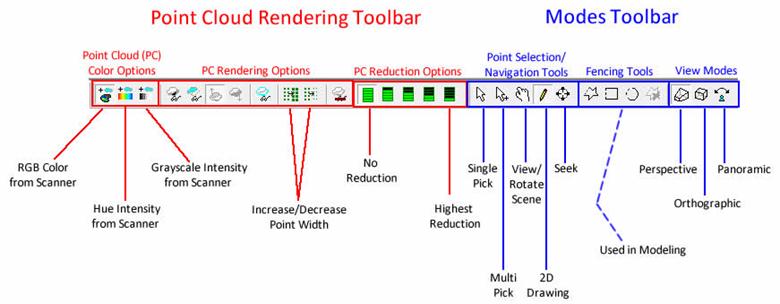
Figure 2: Cyclone Toolbars with common tools
[/wptabcontent]
[wptabtitle] COMMON SHORTCUT KEYS[/wptabtitle]
[wptabcontent]
Common Shortcut Keys
S : Seek
~ : Single Pick/Navigate
Shift + ~: Multi Pick Mode
hift + L: Layers List
[/wptabcontent] [/wptabs]