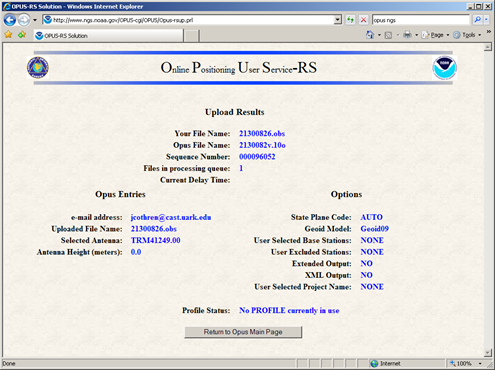Background
The Online Positioning User Service (http://www.ngs.noaa.gov/OPUS/) is provided without fees by the National Geodetic Survey. According to the National Geodetic Survey:
“This Online Positioning User Service (OPUS) provides you with simplified access to high-accuracy National Spatial Reference System (NSRS) coordinates: all you need is a clear view of the sky and a survey-grade (preferably dual frequency) Global Positioning System (GPS) receiver.
OPUS processes your GPS data files with the same models and tools which help manage the Nation’s Continuously Operating Reference Station (CORS) network, resulting in coordinates which are both highly accurate and highly consistent with other users. Your computed NSRS position is sent privately via email, and, if you choose, can also be shared publicly via the NGS database.
OPUS is highly automated and requires minimal user input. To use properly, please familiarize yourself with the information provided under the About tab at the OPUS site.”
This document will describe how to download data collected with a Trimble 5700 receiver collected with either a Trimble Zephyr or Zephyr Geodetic antenna. The only difference between the two antennas is the present of a ground plane (GP) on the Zephyr Geodetic. The GP helps mitigate multi-path errors and is generally used at base stations with long observation times.
Note that OPUS uses the best available ephemeris data available. If the service is used within about 24 hours of occupation, lower accuracy broadcast ephemeris will be used. This can result in somewhat less accurate positions – on the order of several decimeters. After about 24 hours, improved Rapid Ephemeris will automatically be used providing the potential for much better accuracy. The email response from NGS will indicate which ephemeris was used for that particular solution. The latest available Rapid Ephemeris can be found here. You may submit an observation data file as many times as you wish.
NGS makes the following statement concerning accuracy of OPUS positions:
“Under ideal conditions, OPUS can easily resolve most positions to within centimeter accuracy. Estimating the accuracy for a specific data file is difficult, however, as formal error propagation is notoriously optimistic for GPS reductions. Instead, the peak-to-peak error, or error range, is provided for each coordinate component (XYZ, Φλh and H). The peak-to-peak error is the difference between the maximum and the minimum value of a coordinate obtained from the 3 baseline solutions.
Please note that peak-to-peak accuracy estimates depend upon freedom from systematic error. Any misidentification of the antenna type or height, local multipath or adverse atmospheric conditions will NOT be averaged away by the 3 “independent” CORS solutions. The advantage of the peak-to-peak error measure is that the error range also reflects any error in the CORS reference coordinates. On the average, one should obtain larger peak-to-peak errors in the NAD 83 coordinates, when compared to the ITRF coordinates. This is due to the procedures used to derive the CORS coordinates. To serve our users, the NAD 83 coordinates of the National CORS are updated less frequently than ITRF coordinates. However, this also results in the NAD 83 coordinates being somewhat less accurate.
For rapid static: Absent any warning messages, the best estimates of coordinate accuracies are the standard deviations reported by single baseline analysis. Our experiments indicate that the actual error is less than these estimated accuracies more than 95 percent of the time, RSGPS statistics.”
Required hardware:
- Trimble 5700 receiver (the one on which you collected data),
- Trimble Lithium-ion batteries (2) installed in the 5700,
- USB cable, and
- Either the Dell ATG or Panasonic Toughbook computer.
Required software:
- Trimble Data Transfer (All Programs -> Trimble Data Transfer -> Data Transfer)
-
Convert to RINEX (All Programs -> Trimble Office -> Utilities -> Convert to RINEX).
NOTE: Only the versions of the software installed on the Dell ATG and the Panasonic Toughbook have the necessary receiver definitions required for this process.
Transfer raw data to field computer
- Attach 5700 to computer using USB cable.


- Turn on 5700 by pressing and holding the green power button on the receiver control panel until the indicator lights come on.
- Open the Trimble Data Transfer utility (All Programs -> Trimble Data Transfer -> Data Transfer),
- Choose “5700 on USB” as Device type using the dropdown field circled in red.
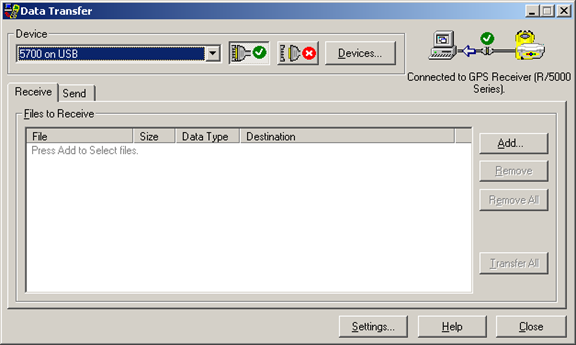
- Press the green check button to establish connection. Note that the connection should occur automatically but may not.
- Press the Add… button. A file selection dialog will open showing the top level folder on the device. The folder name is the serial number of the receiver.
- Using the fields circle in red on the figure below, choose a location to save the GPS observation file.
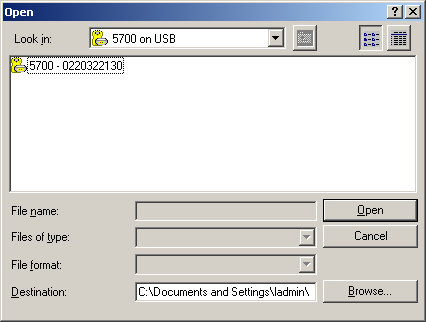
- Choose file(s) to transfer. Here we’ve chosen file 210300826.T01. Note that the first four digits of the data file name are the last four digits of the devices serial number. The last four digits are a unique identifier. To choose the correct data file, switch to detail view using the button circled in blue. This detailed view shows the date and time each data file was created.
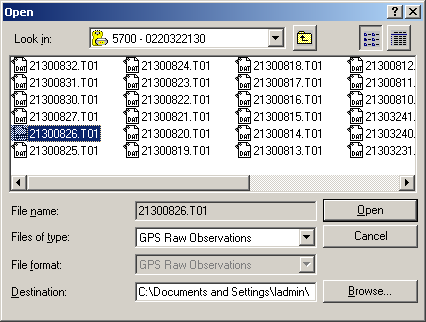
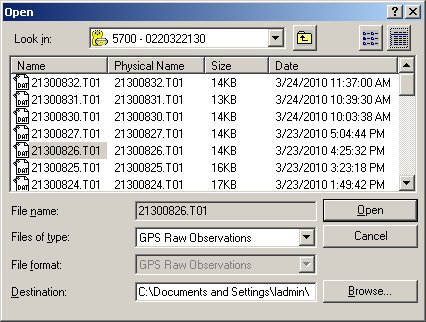
- Press the Transfer All button.
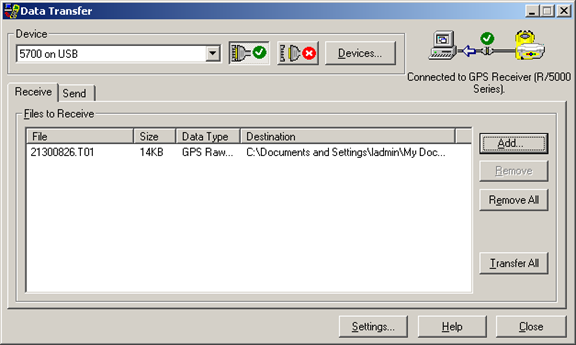
-
If the transfer is successful you will see the report below which reminds you where the file is located on your hard drive. The transfer moves *.T01 file to the download folder and creates a *.DAT file in the download folder. The *.DAT file will be converted to the open standard RINEX format (in the form of *.OBS and *.NAV files) during the next step.
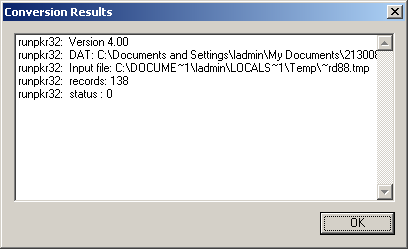
-
Close the Trimble Data Transfer program and turn off the 5700 by pressing and holding the green power button until the indicator lights go out.
Convert DAT file to RINEX
- Open the “Convert to RINEX” utility provided by Trimble (All Programs -> Trimble Office -> Utilities -> Convert to RINEX).
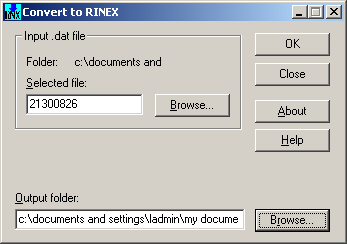
- Browse to the data file (*.dat) you downloaded in the preceding section.
- Choose the location of where you wish to save the RINEX files (*.obs and *.nav). Use the controls circled in blue. The default location is the location of the *.dat file.
- Choose the antenna type using the field circled in red. For the smaller antenna choose Zephyr. For the larger antenna with the ground plane chose Zephyr Geodetic.
- Assign the height of the antenna above the ground. If a fully extended fixed-height tripod was used, this value is 2.0 meter.
- Fill in your initials and the organization you represent (CAST).
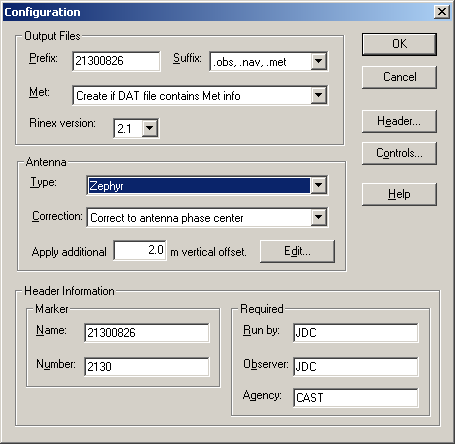
- Press OK to convert the *.dat file to RINEX format.
- Two new files should be in the download folder. Two files names the same as the original T01 file. The *.nav file contains the satellite ephemeris. You don’t need this one for OPUS. The *.obs file contains raw observations (pseudo-range and carrier-phases) and will be sent to OPUS for processing in the next step.
- Press Cancel to close the Convert to RINEX utility.
Differentially correct carrier phase data using OPUS
- Open a browser and go to http://www.ngs.noaa.gov/OPUS/
-
Follow the directions on the website:
- Enter an email address where you would like the results will to be sent.
- Load you the *.obs file you created in the previous step.
- Choose your antenna type. If you used the Zephyr antenna (without ground plane) select TRM39105.00 Trimble Zephyr without Ground Plane. If you used the Zephyr Geodetic antenna (with the ground plane) select TRM41249.00 Trimble Zephyr Geodetic with GP.
- Set the antenna height to 2.0 meters (you added the antenna height in the conversion process but OPUS does not recognize this in the observation file).
- Choose Upload to Rapid Static if you collected data for more than 15 minutes but less than 2 hours. Choose Upload to Static if you collected data for more than 2 hours.
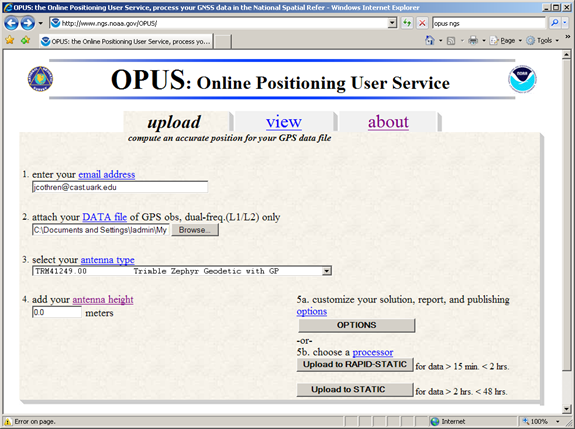
- After uploading the data you should see a summary screen. Verify the information you gave was correct and wait for the email response. The email could take up to several hours but most responses come within a few minutes.