- This tutorial uses RapidForm XOR
- Hint: Click on any image to view a larger version.
[wptabcontent]

[/wptabcontent]
[wptabtitle]ACHIEVING MANAGEABLE FILE SIZES[/wptabtitle]
[wptabcontent]
-The meshes produced through terrestrial laser scanning and close range photogrammetry can be very large.
-To facilitate working with the data, it is sometimes useful to subset or reduce the density of the dataset. The desired dataset size might be described through the polyface count, number of vertices, or file size per model.
-Subsetting a mesh will reduce the size of each individual file while maintaining the full resolution of the data, while decimating will reduce the data resolution but avoids splitting the data across several files.
[/wptabcontent]
[wptabtitle]THE SPLIT COMMAND[/wptabtitle]
[wptabcontent]Subsetting a mesh in Rapidform is simple.
– Enter the Mesh Mode by double clicking on the mesh you would like to subset in the left-hand menu tree.
– From the top menu select the Split command.
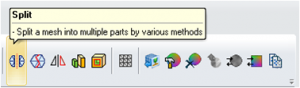
[/wptabcontent]
[wptabtitle]CHOOSE A SPLIT METHOD[/wptabtitle]
[wptabcontent]
In the Split command sub-menu select Method – By User Defined Plane. Select the base plane that will split your mesh nicely. Under Plane Options go to Base Plane.
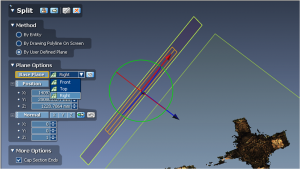 [/wptabcontent]
[/wptabcontent]
[wptabtitle]ROTATE THE PLANE TO SPLIT THE MESH[/wptabtitle]
[wptabcontent]
– Move and Rotate the plane until it is in the proper position to split the mesh.
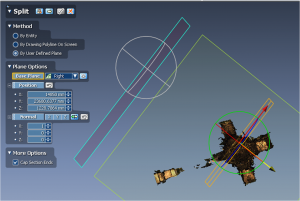
[/wptabcontent]
[wptabtitle]SPLIT THE MESH[/wptabtitle]
[wptabcontent]
– The Dialog will list the remaining region and it will be highlighted on the screen. Hit the continue arrow to split the mesh
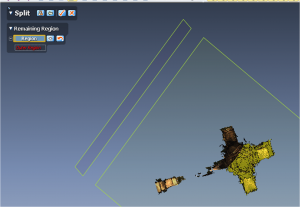
[/wptabcontent]
[wptabtitle]SELECT THE REMAINING REGION[/wptabtitle]
[wptabcontent]
– Select the Remaining Region which will appear highlighted in blue (or yellow if you hover over it with the mouse) and hit the check button to accept the results.

[/wptabcontent]
[wptabtitle]EXPORT THE RESULTS[/wptabtitle]
[wptabcontent]
– Export the resulting section of the mesh as a new file to save the result of the process.
Congratulations! You’re Done!
[/wptabcontent] [/wptabs]
Download this tutorial as a pdf.
[iframe src=”https://gmv.cast.uark.edu/wp-content/uploads/2012/02/rapidform_arch_plans.pdf” width = “800px” height = “500px”]