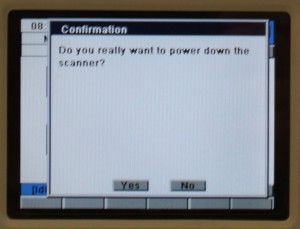This workflow will show you how export your scan data from the Leica C10 Laser Scanner.
Hint: You can click on any image to see a larger version.
[wptabs style=”wpui-alma” mode=”vertical”]
[wptabtitle] Exporting data from the C10[/wptabtitle]
[wptabcontent] Transferring Data from the C10
Place a USB stick in the USB Slot. IMPORTANT: The C-10 operating system does not have virus protection. It is absolutely essential to use a clean USB stick and/or laptop anytime you are connecting to the scanner. It is highly recommended that you dedicate a single USB stick to the scanner and that you always use a clean computer to avoid infecting the scanner. If you are using the USB stick with multiple computers, scan it for infections before inserting it into the scanner.The first time you use a new stick it will take ~30secs to recognize the new device.

The highlighted area will show you the USB Stick is ready to use. Click into the ‘Tools’ Menu.
Click ‘Transfer’
Click ‘Projects’![clip_image046[8] clip_image046[8]](https://gmv.cast.uark.edu/wp-content/uploads/2011/05/clip_image0468.jpg)
The project you have just been working in will be displayed. Hit ‘Cont’ to copy the data to the stick.
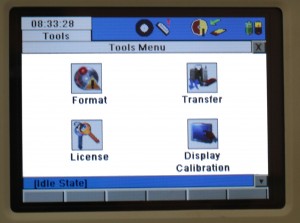 You will then see the progress bar indication time left to transfer. Once finished click out to the Main menu using the ‘x’ button.
You will then see the progress bar indication time left to transfer. Once finished click out to the Main menu using the ‘x’ button.
Click the ‘x’ button
[/wptabcontent]
[wptabtitle] Turning the C10 off[/wptabtitle]
[wptabcontent] Click ‘Yes’ should you wish to turn the scanner off
The scanner will shutdown in ~5 seconds
[wptabtitle] Copying data to the server or computer[/wptabtitle]
[wptabcontent] Copy data to server or local location for processing by copying the project from Scanner-Projects Folder. Confirm that the .ini files are included in this project folder. This entire project folder must be copied locally wherever you are processing the data.
[/wptabcontent]
[wptabtitle] Deleting Data from the C10[/wptabtitle]
[wptabcontent] Once the data has been backed up/transferred to a server or localized location, delete the data from the scanner and from the USB stick. To delete project/data from the scanner, click ‘Manage’ at the main menu. Select project and ‘Del’ tab.[/wptabcontent] [/wptabs]