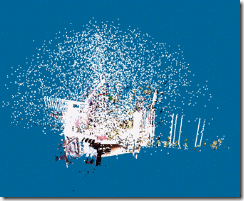[wptabs style=”wpui-alma” mode=”vertical”] [wptabtitle] FILTERING[/wptabtitle]
[wptabcontent]
1. Once all of the scans have been color mapped, go through and verify the quality on all of them. As you are viewing the data in 3D, you will notice that there are extra scan points floating around in the air, as shown in the figure below. The data needs to be filtered before it is exported from Laser Control.
Figure 4: Extraneous data in the scan that will need to be filtered out
2.Open the Filter module by clicking on the Preprocessing button ![]() . Choose all of the scans and then select the Mixed Pixel, Range and Single Pixel filters – use the default settings for each filter and then verify the results.
. Choose all of the scans and then select the Mixed Pixel, Range and Single Pixel filters – use the default settings for each filter and then verify the results.
3. To see the results of the filter, open a scan in 2D View and RC in the viewing window and select View Masks. Click on the Scans Tab in the TOC and hit the plus next to each scan – each filter is color coded to match what you see in the viewing window. You can RC on each filter and choose to View/Hide or Remove it. Each filter can also be ran individually using the filter icons in the Filter Toolbar. ![]()
[/wptabcontent]
[wptabtitle]EXPORTING YOUR DATA[/wptabtitle]
[wptabcontent]
4. Once you are satisfied with the results, you are now ready to export the data. To export the data, select File – Batch Convert to ZFS. The source should already point to the root file where all of the original ZFS files are stored and Destination is an Export subfolder within the root file location that will be created when the Start button is pressed. Be sure and check Use Mask to ensure that the filters are applied to the exported data and UNCHECK the Intensity Filter. Hit Start. All ZFS files in the root file are then converted. Here you can also export the data to ASCII (XYZ.ASC) and also PTS. For the ASCII file format, be sure to view the Options and select RGB data.
5. The data should now be ready to imported into other software such as Cyclone, Polyworks, or Rapidform.
[/wptabcontent] [/wptabs]